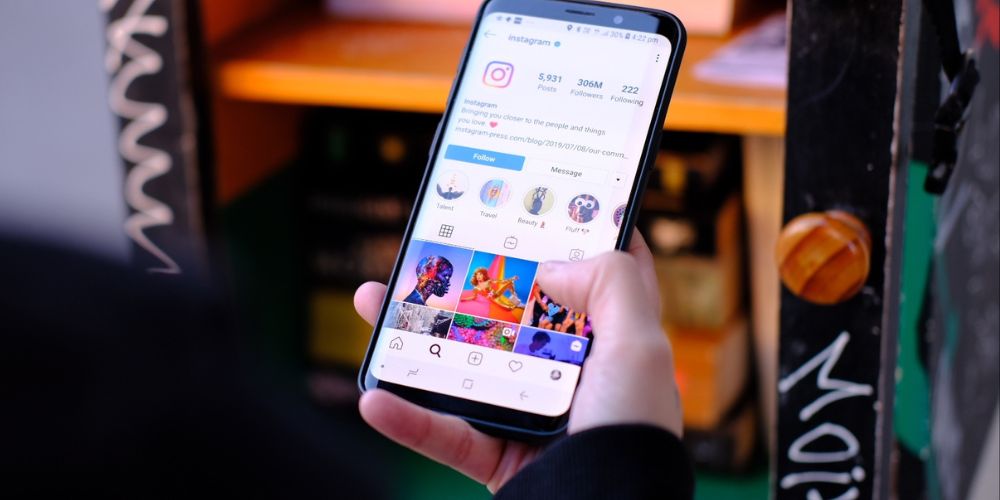
Instagram music not working is a common problem. In the vibrant world of social media, Instagram stands out as a platform that seamlessly blends visuals with music, creating captivating experiences for users worldwide. However, what happens when the harmonious integration of Instagram and music encounters glitches? Instagram Music not working can be a frustrating issue, but fear not—we’re diving deep into the reasons behind this problem and offering effective troubleshooting steps to get your music back on track.
Why Instagram Music Stops Working:
Instagram Music can stop working due to several reasons, ranging from technical issues to regional restrictions and account-related issues. Here’s a detailed explanation of why Instagram Music may cease to function:
- Regional Restrictions: One of the primary reasons for Instagram Music not working is regional restrictions. Instagram’s music feature is not available in every country due to licensing agreements with music labels and copyright regulations. If you’re in a region where Instagram Music is not supported, you won’t see the option to add music to your Stories or posts.
- App Version and Updates: Using an outdated version of the Instagram app can lead to compatibility issues, including problems with Instagram Music. Developers frequently update apps to improve performance, fix bugs, and introduce new features. If you’re experiencing issues with Instagram Music, ensure that your app is updated to the latest version available on your device’s app store (Google Play Store for Android or Apple App Store for iOS).
- Account Status: Your Instagram account’s status can also affect the functionality of Instagram Music. If your account is flagged for violating community guidelines, engaging in copyright infringement, or if there are any other restrictions imposed by Instagram, it may impact your ability to use music features. Accounts that have been temporarily or permanently restricted may experience limitations on music usage.
- Network Connectivity: Instagram Music relies on a stable internet connection to stream and play music tracks. If you’re experiencing network issues such as slow speeds, intermittent connectivity, or network congestion, it can lead to Instagram Music not working properly. Ensure that you have a strong and stable internet connection, preferably using Wi-Fi or a reliable mobile data network.
- Device Compatibility: Not all devices support Instagram Music, especially older or low-end devices with limited hardware capabilities. Additionally, some features of Instagram Music may be optimized for specific devices or operating systems. Make sure that you’re using a compatible device (smartphone or tablet) and that your device’s operating system is up-to-date.
- App Permissions: Instagram requires certain permissions to access features like the camera, microphone, and storage. If you haven’t granted these permissions or if there are issues with the app’s permissions settings, it can affect the functionality of Instagram Music. Check your device settings to ensure that Instagram has the necessary permissions enabled.
- Temporary Glitches and Bugs: Like any app, Instagram may experience temporary glitches, bugs, or server-side issues that can impact the performance of Instagram Music. These issues are usually resolved by Instagram’s developers through app updates and maintenance.
Understanding these potential reasons for Instagram Music not working can help you troubleshoot and resolve issues effectively. It’s recommended to follow the troubleshooting steps provided by Instagram or refer to official support channels if you encounter persistent problems with Instagram Music functionality.
Troubleshooting Steps for Instagram music not working:
Here’s a detailed explanation of troubleshooting steps for Instagram Music issues:
- Check Region Settings:
- Verify if Instagram Music is available in your region. You can do this by attempting to add music to your Stories or posts. If the music option is not available, it’s likely due to regional restrictions.
- Consider using a VPN (Virtual Private Network) to change your virtual location and access Instagram Music if it’s restricted in your current region.
- Update Instagram App:
- Go to your device’s app store (Google Play Store for Android or Apple App Store for iOS).
- Search for the Instagram app and check if there are any updates available.
- If an update is available, install it to ensure you have the latest version of the app with bug fixes and performance improvements.
- Review Account Status:
- Check if there are any notifications or restrictions on your Instagram account. These notifications may appear on your profile or in the app’s settings.
- Resolve any issues related to community guidelines violations, copyright infringement, or other restrictions imposed by Instagram.
- If your account is restricted, you may need to wait for the restriction period to end or contact Instagram’s support for further assistance.
- Check network connectivity:
- Ensure that you have a strong and stable internet connection. Use Wi-Fi for better performance, especially when streaming music on Instagram.
- If using mobile data, verify that your data plan is active and that you have sufficient data allowance.
- Restart your router or modem if you’re experiencing network issues.
- Verify device compatibility:
- Make sure you’re using a compatible device (smartphone or tablet) that supports Instagram Music features.
- Check if your device’s operating system is up-to-date. Update to the latest OS version if necessary, as Instagram may require certain OS versions for optimal performance.
- Clear App Cache and Data:
- On Android: Go to Settings > Apps > Instagram > Storage > Clear Cache/Clear Data.
- On iOS: Go to Settings > General > iPhone Storage > Instagram > Offload App/Delete App. Then reinstall the Instagram app from the App Store.
- Clearing app cache and data can resolve temporary issues and free up storage space, improving app performance.
- Reinstall Instagram App:
- If clearing cache and data didn’t resolve the issue, uninstall the Instagram app from your device.
- Go to the app store and reinstall Instagram.
- Log in to your account and check if Instagram Music is working properly after reinstalling the app.
- Contact Instagram Support:
- If none of the above steps resolve the Instagram Music issue, reach out to Instagram’s official support channels.
- Provide detailed information about the problem you’re experiencing, steps you’ve already taken to troubleshoot, and any error messages or notifications you’ve encountered.
- Instagram’s support team can provide further assistance and escalate the issue if necessary for resolution.
By following these troubleshooting steps, you can effectively diagnose and resolve Instagram Music issues, ensuring a seamless experience when using music features on the platform.
Conclusion:
Instagram Music adds a dynamic layer to the platform, enhancing user experiences and creativity. However, encountering issues with Instagram Music is not uncommon. By understanding the potential reasons behind these issues and following effective troubleshooting steps, you can overcome obstacles and enjoy seamless music integration on Instagram once again. Stay tuned for updates and new features as Instagram continues to evolve its music offerings.


Leave a Reply